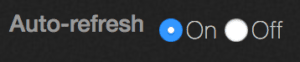Analytics — IOPS hot spots
Analytics — capacity explorer
Analytics — capacity trends
Analytics — integrated analytics
Analytics — IOPS hot spots
Analytics —Throughput hot spots
Analytics activity by path
Analytics activity by client
Continuous replication
Configure the network for static addresses
Create a Qumulo cluster on a Mac
Create a Qumulo cluster on Windows
Create a quota
Create an NFS export
Create an SMB share
Creating snapshots using the Qumulo dashboard
Safe shutdown
Scripting Qumulo with S3 via Minio
Analytics lets you identify the IOPS (input/output per second) hotspots in your storage system.
1. On the main dashboard, point to Analytics and click IOPS Hot Spots.
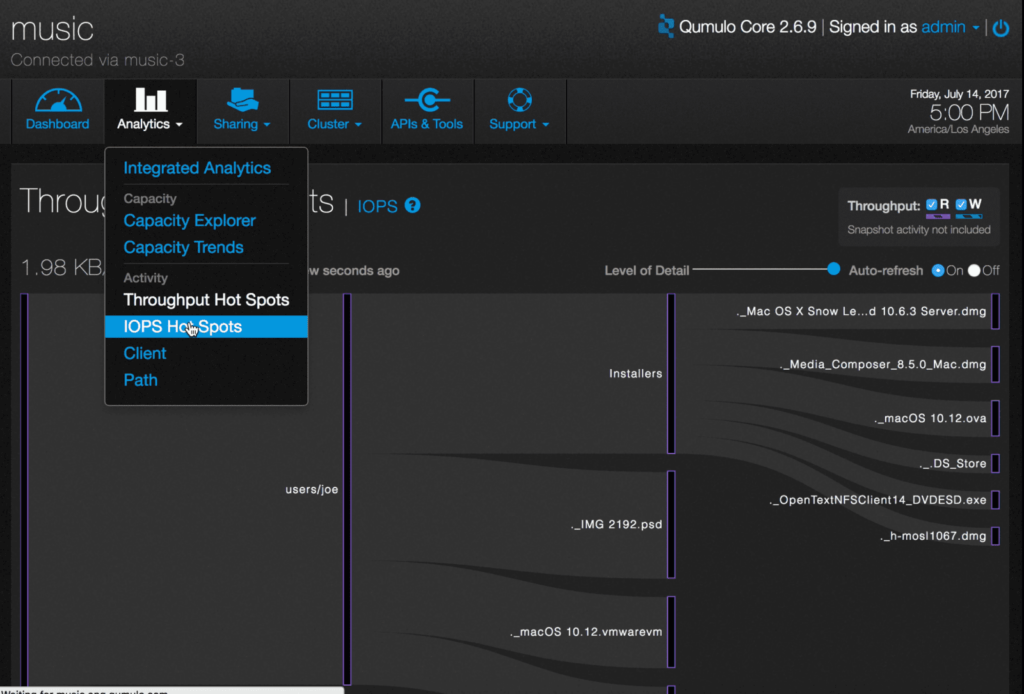
2. You will see a graph of the most active IOPS in the file system.
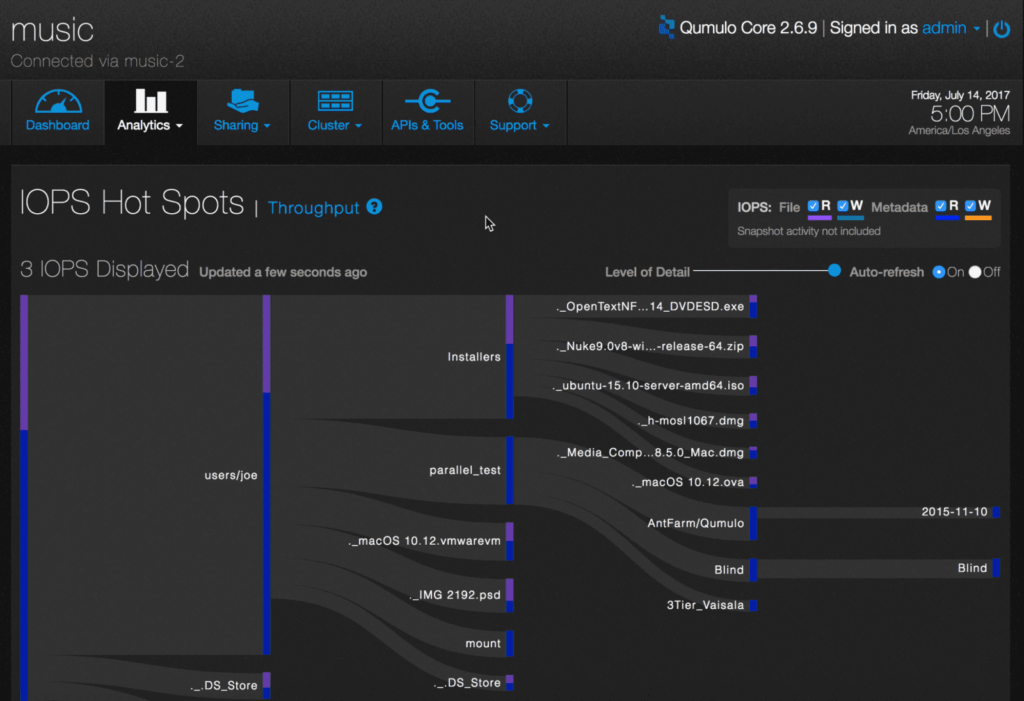
The graph shows the most active directories in terms of read/write operations for files and metadata. File read operations are represented by purple bars and write operations are represented by green bars. Metadata read operations are blue and write operations are orange.
3. You can see any combination of these operations by checking or unchecking the appropriate boxes in the upper right hand side. In this example, the graph shows all the operations.
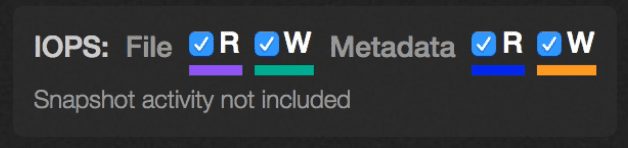
4. To see additional detail about a directory, hover over it with the mouse.
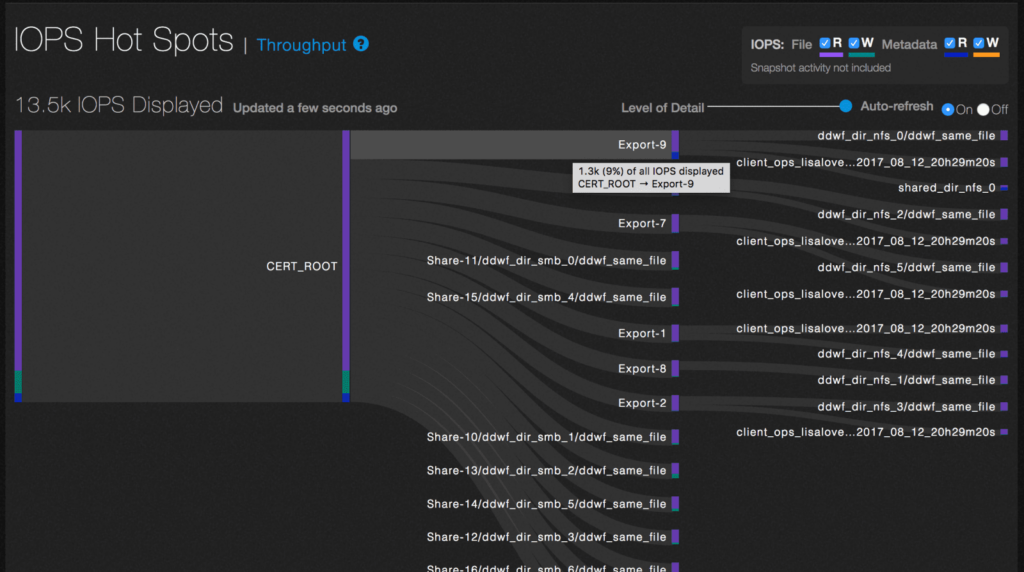
In this example, hovering over /CERT_ROOT/Export-9 shows that it accounts for 9% (1.3K IOPS) of the total cluster IOPS displayed.
5. To adjust the level of detail if the cluster is particularly active, use the slider.
6. To pause the display, select the Auto-refresh Off radio button.