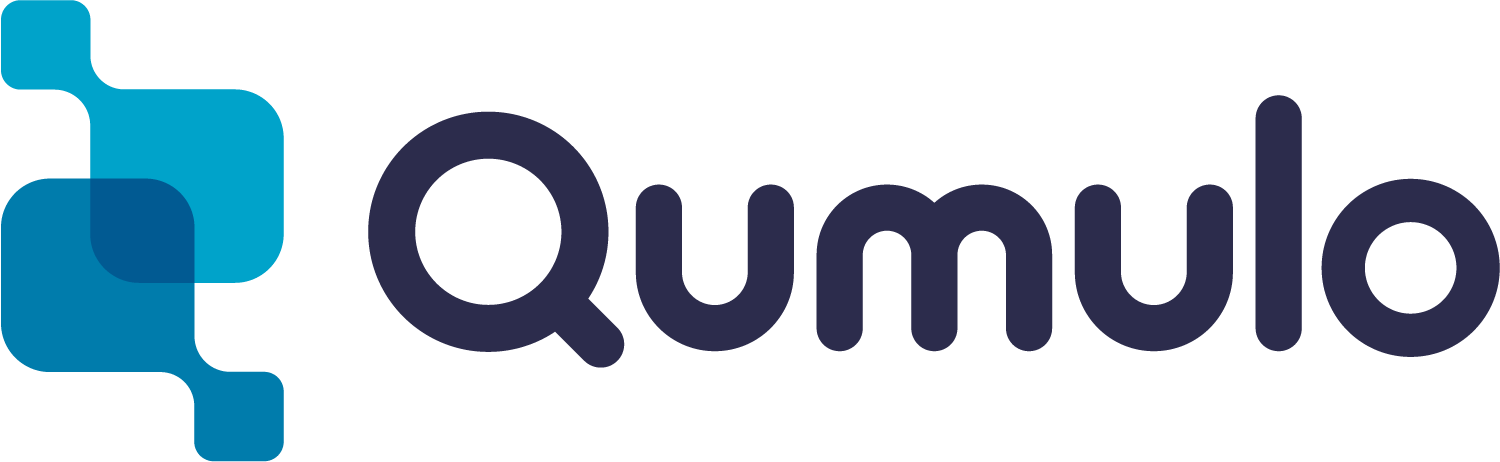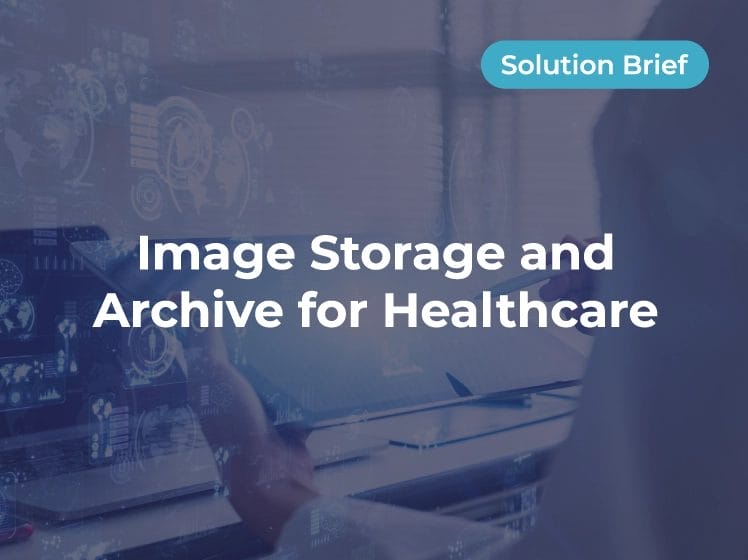Managing Snapshots in Qumulo
This section explains how to create on-demand snapshots and snapshot policies, view and search for existing snapshots, and delete snapshots by using the Web UI. It also explains how to create snapshots on a schedule, create a snapshot with an expiration time, and modify a snapshot’s expiration time.
Analytics — capacity explorer
Analytics — capacity trends
Analytics — integrated analytics
Analytics — IOPS hot spots
Analytics —Throughput hot spots
Analytics activity by path
Analytics activity by client
Continuous replication
Configure the network for static addresses
Create a Qumulo cluster on a Mac
Create a Qumulo cluster on Windows
Create a quota
Create an NFS export
Create an SMB share
Creating snapshots using the Qumulo dashboard
Safe shutdown
Scripting Qumulo with S3 via Minio
Managing Snapshots by Using the Web UI
This section explains how to create on-demand snapshots and snapshot policies, view and search for existing snapshots, and delete snapshots by using the Web UI.
To Create an On-Demand Snapshot
- Log in to the Qumulo Core Web UI.
- Click Cluster > Saved Snapshots.
- On the Saved Snapshots page, in the upper right, click Take Snapshot.
- In the On Demand Snapshot dialog box, do the following.
a. Enter the Snapshot Name.
b. For Apply to Directory, enter the directory to snapshot.
c. For Delete Snapshot, specify whether Qumulo Core should never
delete the snapshot or delete it after a specified time period.
d. Click Save.
To Create a Snapshot Policy
- Log in to the Qumulo Core Web UI.
- Click Cluster > Policy.
- On the Saved Snapshots page, click Create Policy.
- On the Create Snapshot Policy page, do the following.
a. Enter the Policy Name.
b. For Apply to Directory, enter the directory to snapshot.
c. In the Run Policy on the Following Schedule Snapshot section,
specify the snapshot frequency and when to delete snapshots.
d. Click Enable policy upon creation.
e. Click Create Policy.
To View Existing Snapshots
The Snapshots page lets you navigate a large number of snapshots.
- Log in to the Qumulo Core Web UI.
- Click Cluster > Saved Snapshots.
- In Qumulo Core version 4.3.3 (and higher), if you have more than 50
snapshots, use controls to navigate the snapshot pages.
You can also use the controls at the bottom of the table to navigate to a specific page or change the number of rows for each page.
To Find a Specific Snapshot
In Qumulo Core version 4.3.3 (and higher), you can search for a specific snapshot by name, creation time, and so on.
- Log in to the Qumulo Core Web UI.
- Click Cluster > Saved Snapshots.
- At the top of the table, click enable filters.
The Search… field appears. - Enter a search query.
The table rows match your query as you type. - (Optional) To turn off filtering, click disable filters.
To Delete a Single Snapshot
- Log in to the Qumulo Core Web UI.
- Click Cluster > Saved Snapshots.
- On the right side of a snapshot’s row, click .
To Delete Multiple Snapshots
In Qumulo Core version 4.3.3 (and higher), you can delete multiple snapshots at once.
- Log in to the Qumulo Core Web UI.
- Click Cluster > Saved Snapshots.
- On the left side of the table, select every snapshot to delete.
When you select more than one row, the Bulk Delete button appears. - When you finish selecting snapshots, click Bulk Delete.

Managing Snapshots by Using the qq CLI
This section explains how to create snapshots on a schedule, create a snapshot with an expiration time, and modify a snapshot’s expiration time by using the qq CLI.

Creating Snapshots on a Schedule by Using a Snapshot Policy
Use the qq snapshot_create_policy command to create a snapshot policy and specify the interval at which Qumulo Core takes and deletes snapshots.
In the following example, we create a policy named every_day that takes a snapshot every midnight in the Pacific time zone and retains the snapshot for two days. Every new snapshot that this policy creates is locked with a key named my-key-name. For more information, see Locking and Unlocking Snapshots in Qumulo Core.


Use the qq snapshot_create_policy command to create a snapshot policy and specify the interval at which Qumulo Core takes and deletes snapshots.
In the following example, we create a policy named every_day that takes a snapshot every midnight in the Pacific time zone and retains the snapshot for two days. Every new snapshot that this policy creates is locked with a key named my-key-name. For more information, see Locking and Unlocking Snapshots in Qumulo Core.

Creating an On-Demand Snapshot with an Expiration Time
Use the qq snapshot_create_policy command to create a snapshot policy and specify the interval at which Qumulo Core takes and deletes snapshots.

In the following example, the snapshot expires on December 31, 2030, at midnight, in UTC time.

In the following example, Qumulo Core deletes the snapshot in one year from the snapshot’s creation time.

Modifying a Snapshot’s Expiration Time
Use the qq snapshot_modify_snapshot command and specify the snapshot ID from the Saved Snapshots page in the Web UI (for example, for the 1234567_replication_from_prod snapshot, the ID is 1234567).
In the following example, the snapshot with ID 1234567 never expires.

In the following example, the snapshot with ID 1234567 never expires.